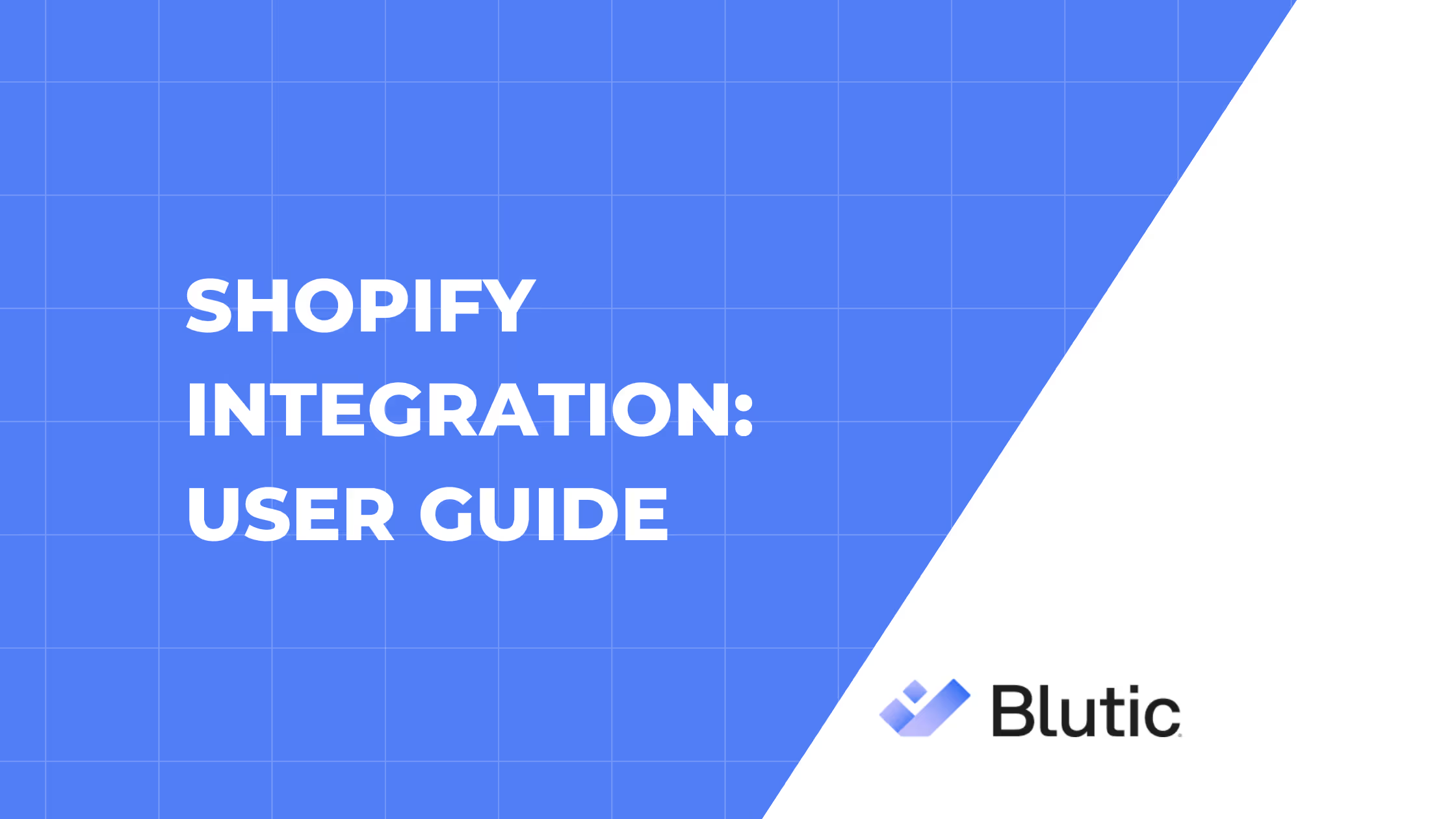Google Tag Manager: User Guide
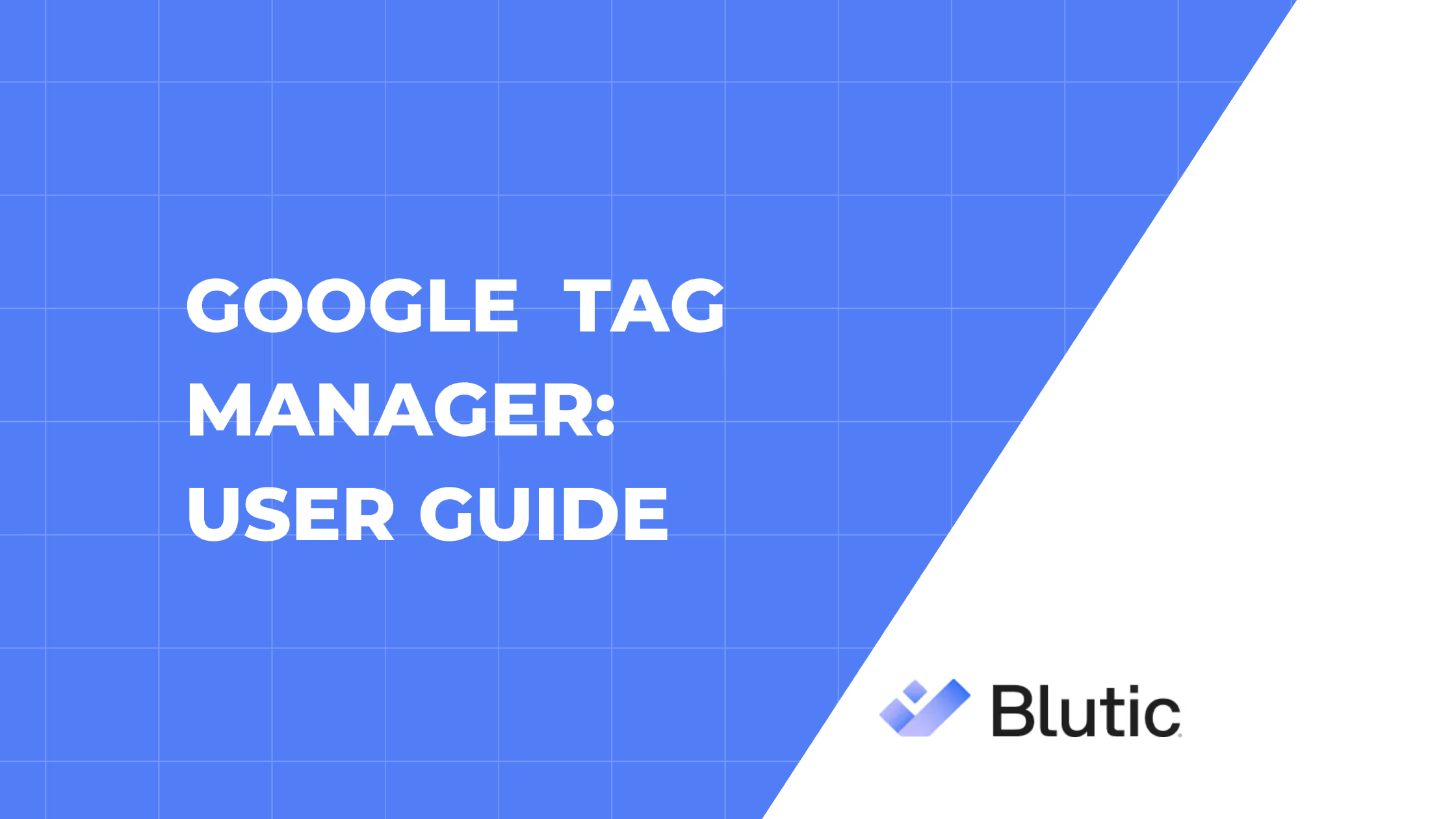
Welcome to the Blutic GTM Template User Guide! This documentation assists website administrators, developers, and marketers in deploying Blutic's cookie-management platform through Google Tag Manager (GTM).
Overview
Blutic streamlines the process of collecting and handling cookie consent for your website visitors. Using GTM to manage Blutic means you benefit from unified and customizable tag configuration—supporting modern privacy regulations, including the Digital Personal Data Protection Act (DPDPA), and general cookie law requirements.
What You’ll Need
Before you get started, ensure you have:
- Access to an active Google Tag Manager account.
- A published GTM container on your site.
- Your unique Blutic Domain ID.
Installing the Blutic Template
To add Blutic to your GTM setup:
- Log in to GTM and open your website’s container.
- Navigate to the Templates section.
- In the Tag Templates area, click Search Gallery.
- Enter “Blutic” in the search box.
- Select the Blutic tag template and add it to your workspace.
- Confirm by clicking Add
Configuring Your Blutic CMP Tag
Now configure your Blutic tag:
- Go to the Tags section and create a new tag
- Choose Tag Configuration and select Blutic CMP.
- Enter the necessary details in the table below:
- Trigger: Opt for Consent Initialization - All Pages to make sure Blutic activates as soon as possible.
- Choose a tag name (e.g., “BluticCMP Initialization”) and click Save.
Adding a Cookie Declaration for Users
Empower visitors to review or modify their cookie choices at any time by integrating the Blutic Consent Declaration on a designated page, such as your Privacy Policy or a specific “Cookie Declaration” page.
To embed the Blutic Declaration panel:
Place this code where you want the panel displayed (replace YOUR_DOMAIN_ID with your actual Blutic Domain ID):
<script
src="https://cdn.Blutic.com/banner-sdk.js?domainId=YOUR_DOMAIN_ID” async>
</script>
Make sure to link to this declaration page from every page of your website (commonly in the footer).
This feature provides:
- An up-to-date overview of all cookies and their categories as found by Blutic.
- A simple interface for users to see, change, or revoke their cookie choices in line with DPDPA and related requirements.
Consent Handling for Other Tags
Help ensure all tags respect the user’s consent status:
- For built-in consent-aware tags (e.g., Google Analytics 4, Google Ads), GTM handles the consent signal for you.
- For other or third-party tags:
- Open the tag settings and navigate to Advanced Settings > Consent Settings.
- Enable Require additional consent for tag to fire.
- Select the corresponding consent types (such as storage or marketing).
Testing Your Setup
- Use GTM’s Preview Mode to ensure Blutic is loading and working as expected.
- Confirm that the cookie banner appears, and cookies remain blocked until the user grants consent (when autoblock is enabled).
Advanced Information & Troubleshooting
- Autoblock timing: For best results, let Blutic fire early by assigning the "Consent Initialization - All Pages" trigger.
- Alternative script load: If needed, you can reference the Blutic script directly in your site’s <head>. See the main Blutic documentation for direct integration details.
- Languages: Set your preferred languages in the Blutic dashboard; GTM will reflect these settings automatically.
- Common Issues:
- Banner not appearing: Double-check your domainId and look for browser extensions that may block scripts.
- Cookies setting before consent: Ensure autoblock is active and Blutic's tag fires early.
Getting Help
For further guidance, contact the Blutic support team: support@blutic.club
-
Frequently Asked Questions
Inspect your implementation using your browser’s developer tools and GTM’s preview/debug mode to identify and resolve loading or event issues.
Yes. Add a distinct Blutic tag for each domain, using each site’s respective domainId.